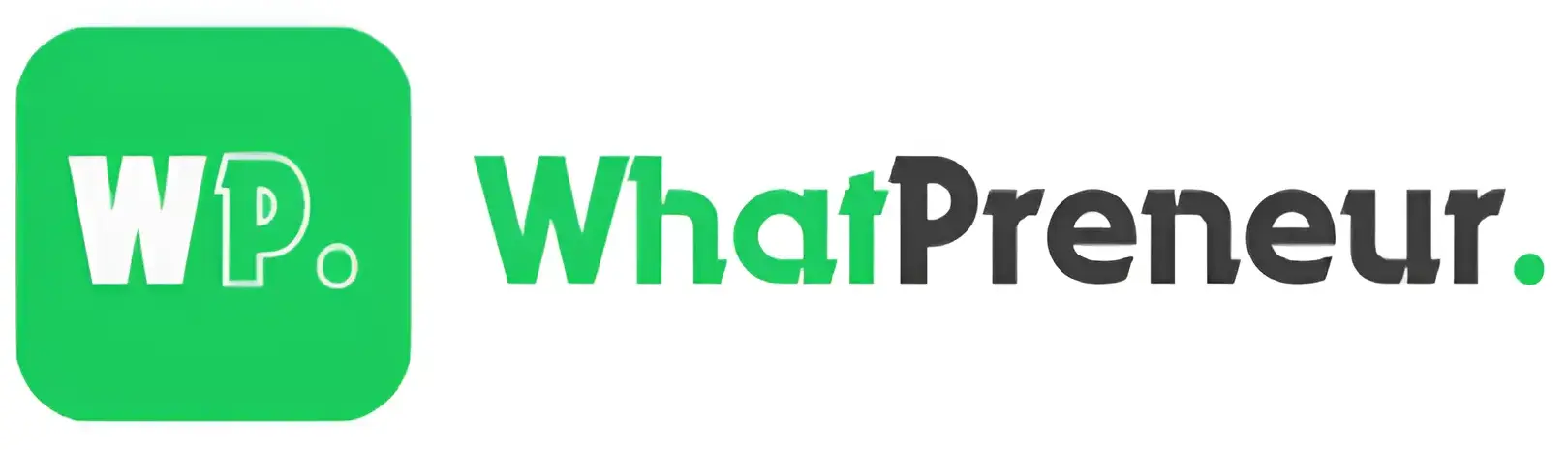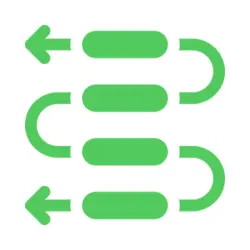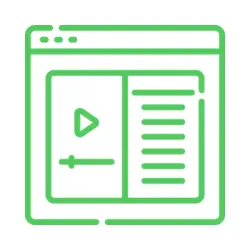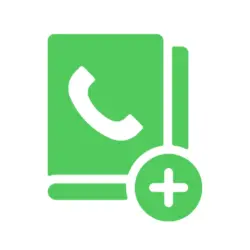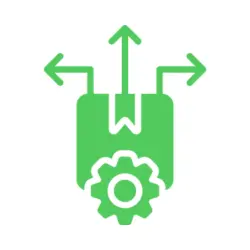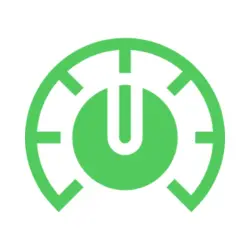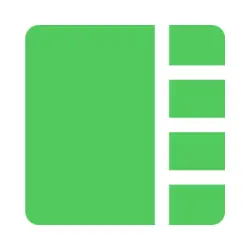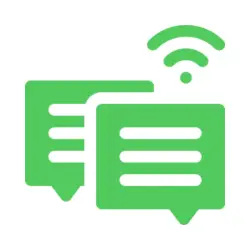Best Tool to Create WhatsApp Audience
Effortlessly Engage Your Audience: Create, Manage, and Amplify Your WhatsApp Audience!
Setting Up Your Audience for Message Broadcasting
Creating An Audience
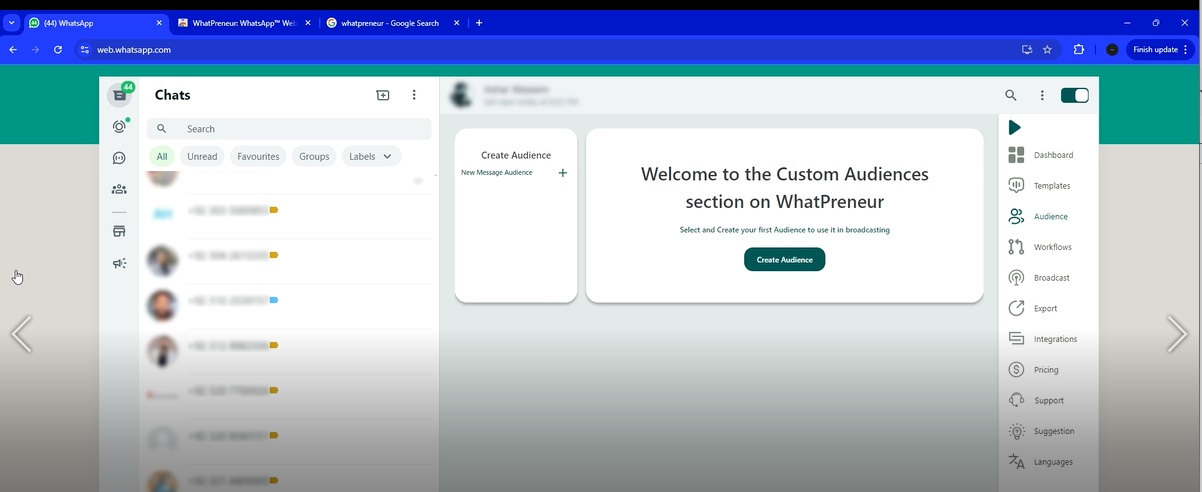
In this section, we will walk through the process of creating a custom audience for sending broadcasts. You can create an audience using different methods depending on your needs.
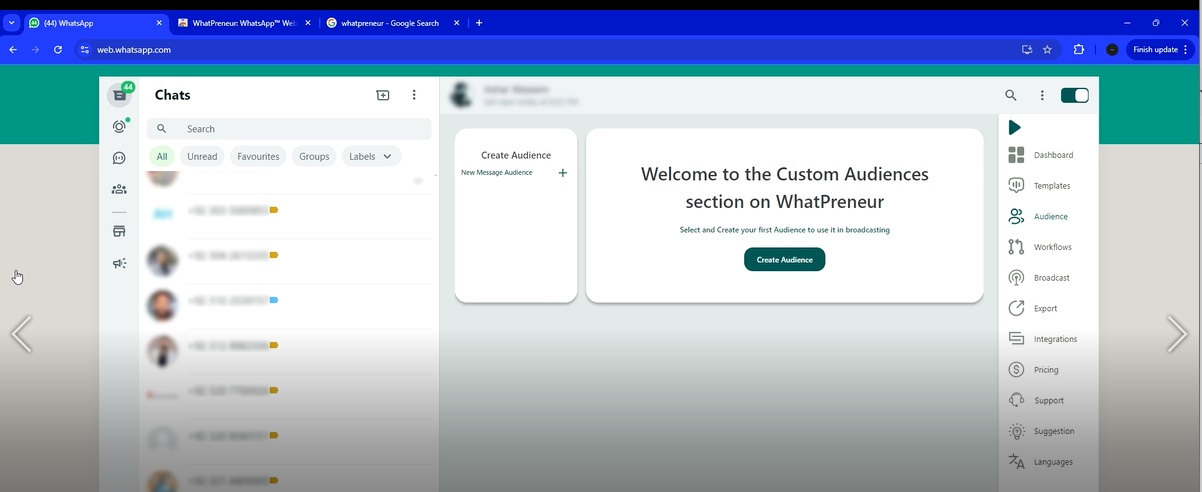
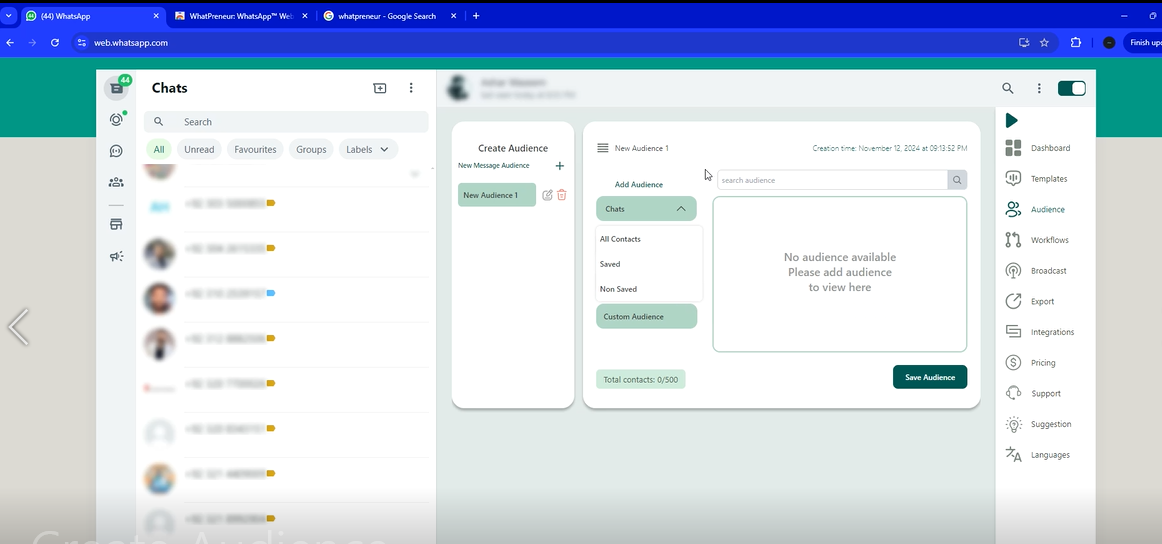
Choose Your Contacts Based on Safety Settings
Creating Audience From Chats
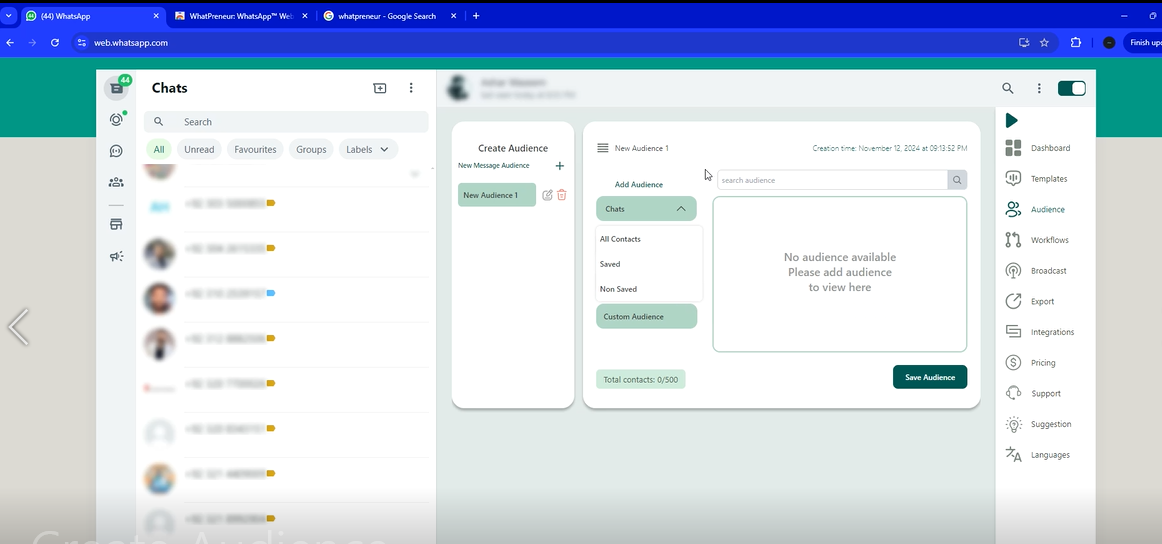
Here, you can create an audience by selecting contacts from your WhatsApp chats, with the option to filter by safe or non-safe contacts.
Select Audience From WhatsApp Groups
Creating Audience From Groups
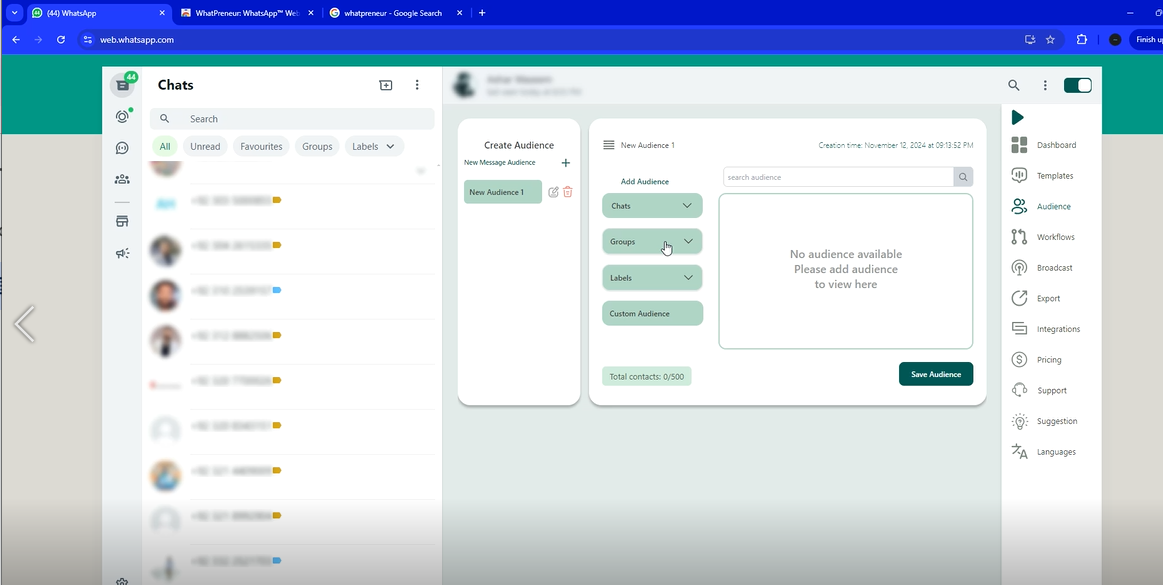
If you want to send messages in specific groups, you can easily select those groups and add their members to your audience.
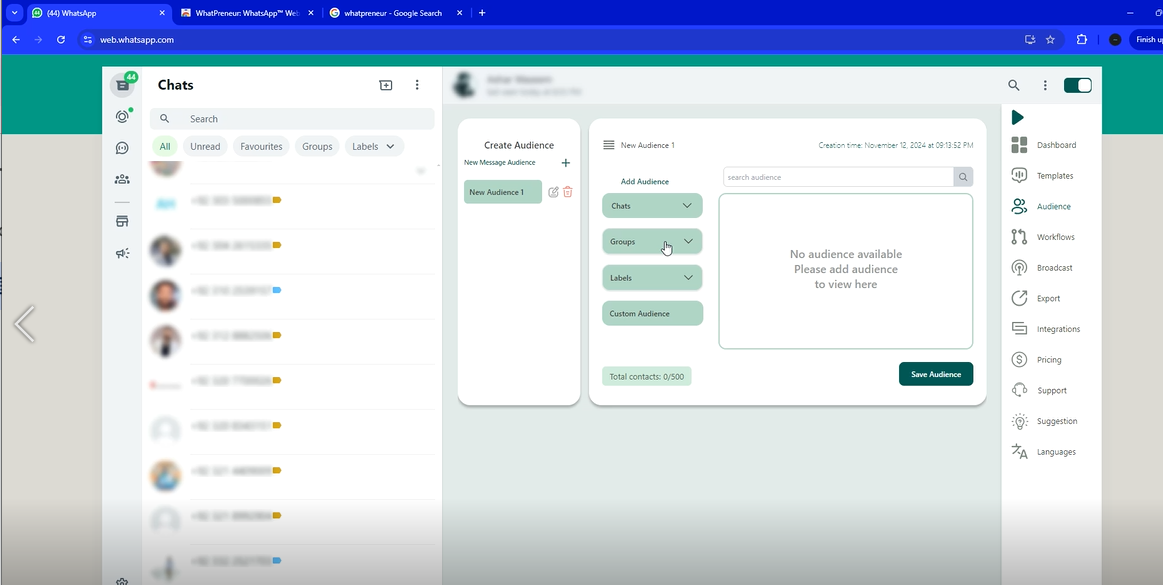
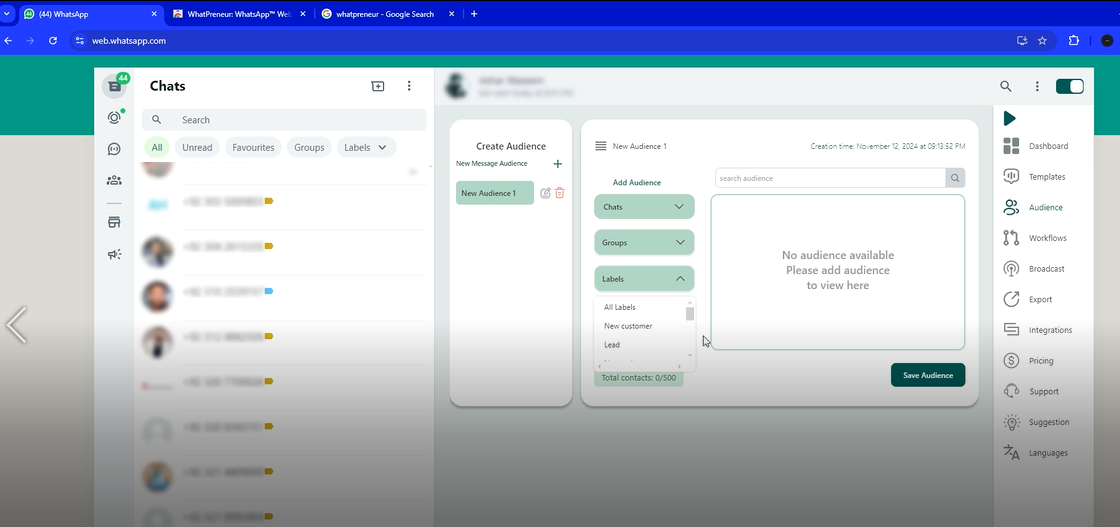
Filter Contacts by Pre-set Labels
Creating Audience From Labels
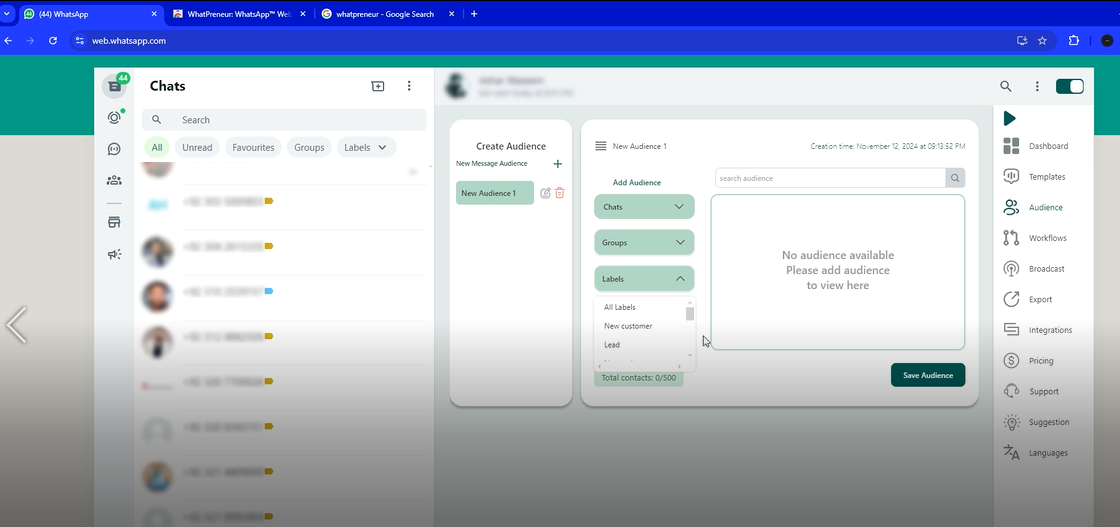
Labels are a great way to organize your audience by categories like “New Customer,” “Lead,” or other custom labels you’ve created.
Import Audience Data from Files
Uploading Audience From Excel/CSV
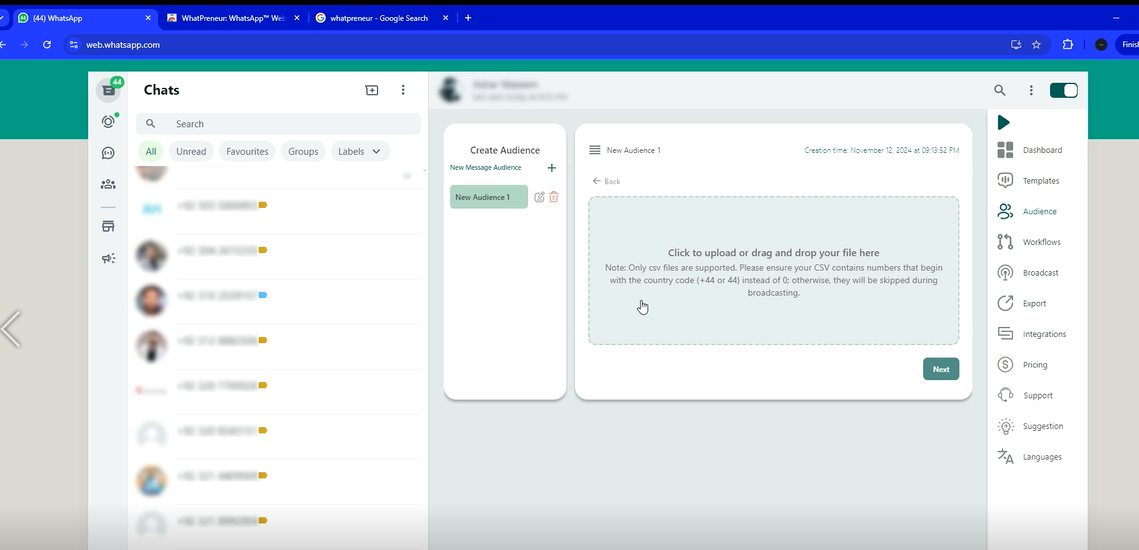
If you have collected audience data from your website or lead generation forms, you can upload an Excel or CSV file to create a new audience.
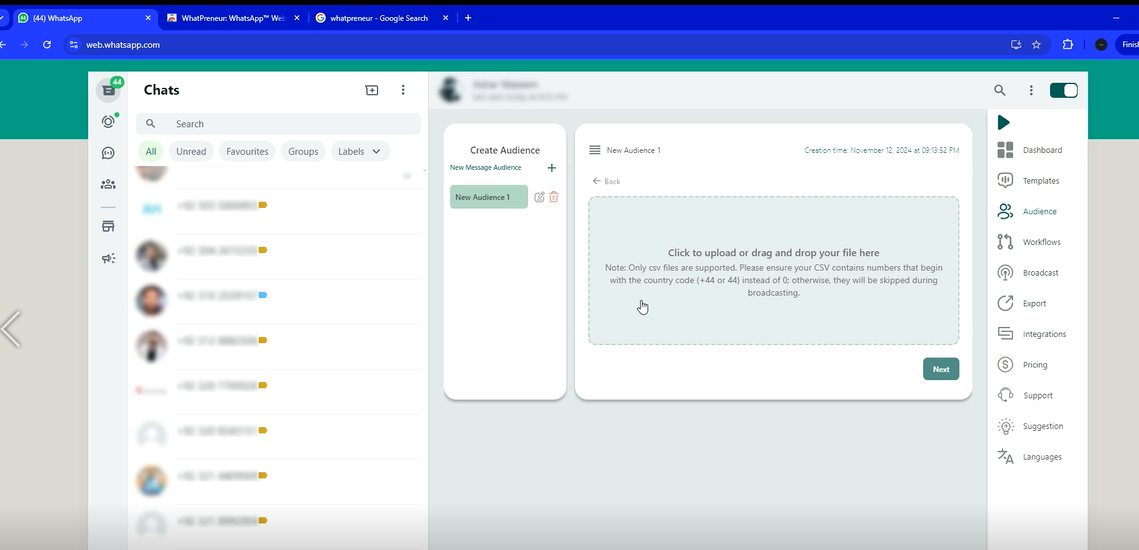
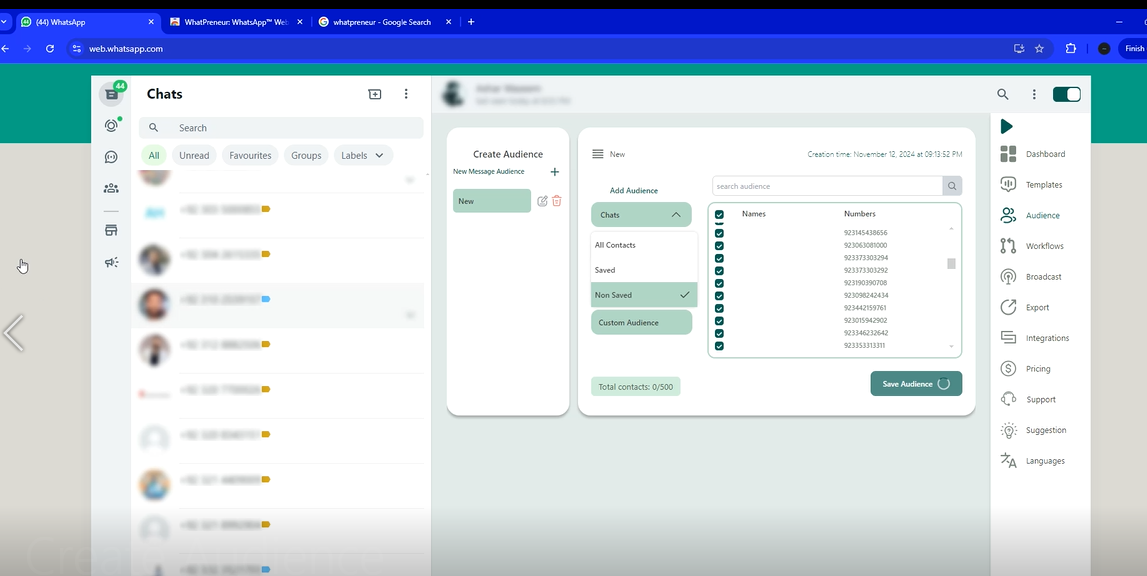
Store and Organize your Audience Lists
Saving & Naming Your Audience
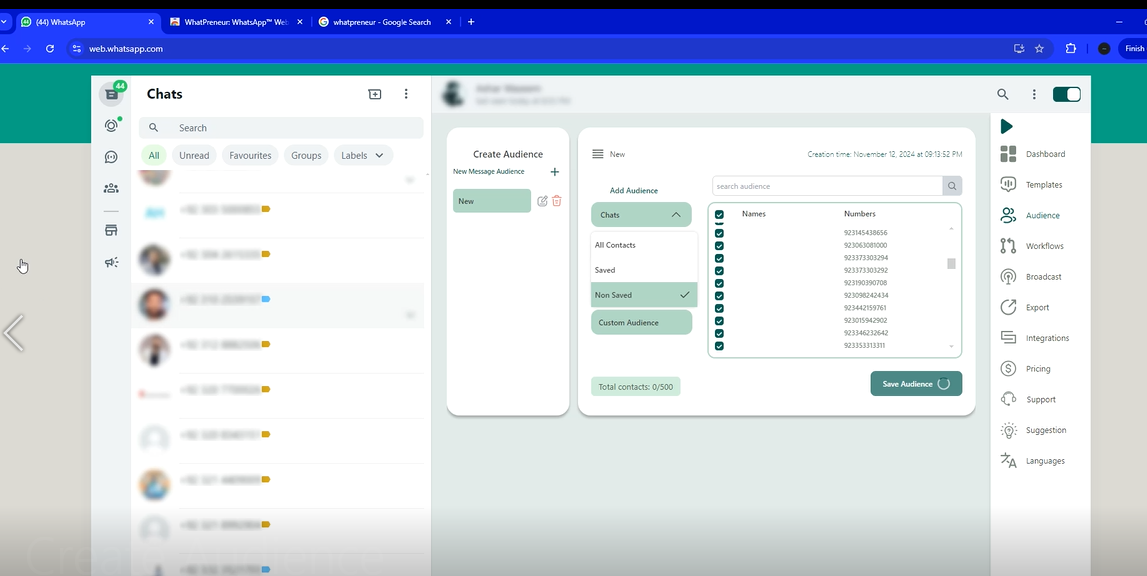
After creating your audience, it’s important to save it for future use. You can also name your audience for easy identification.
Create and Manage Multiple Audiences for Broadcasting
Adding Multiple Audiences
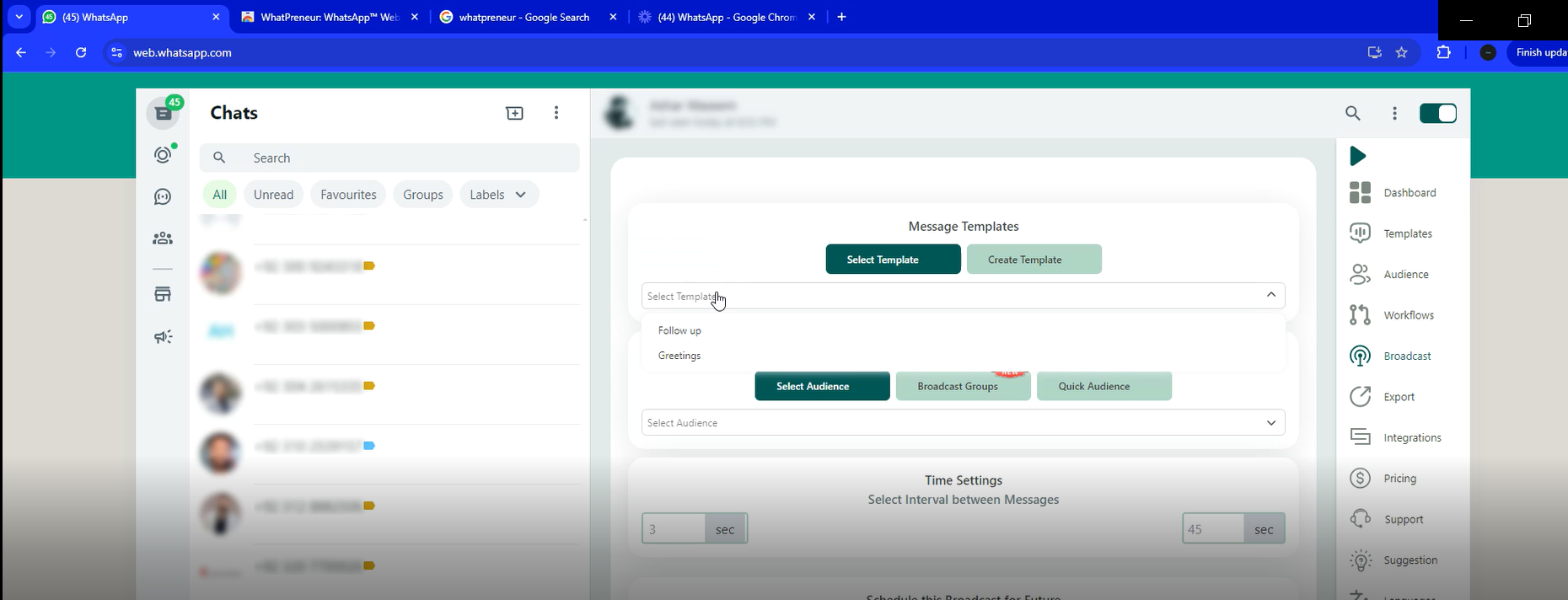
You can add multiple audiences by selecting different groups or labels to create segmented lists for broadcasting.
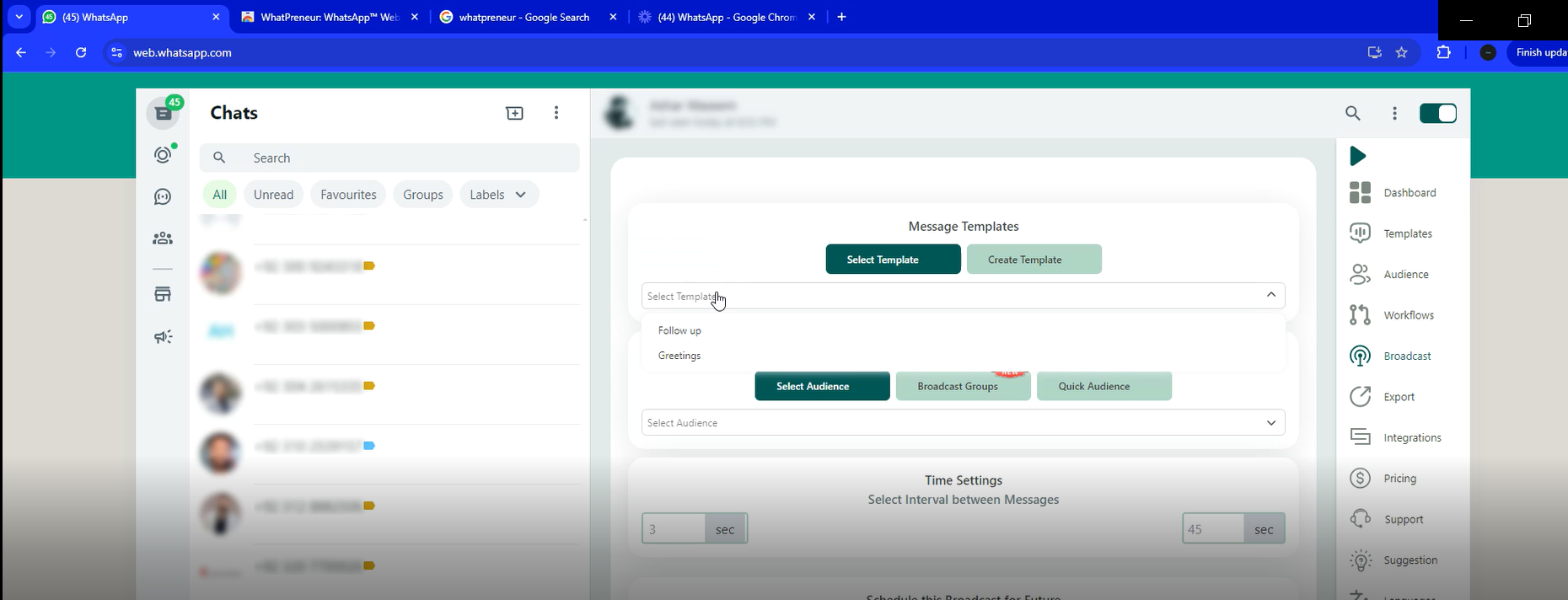
Tool to Create WhatsApp Audience: Key Features
Effortless
Easy to do; requiring little to no exertion or struggle.
Quick
Rapid in movement, action, or speed; prompt and efficient.
Flexible
Adaptable, able to change or adjust according to circumstances or needs.